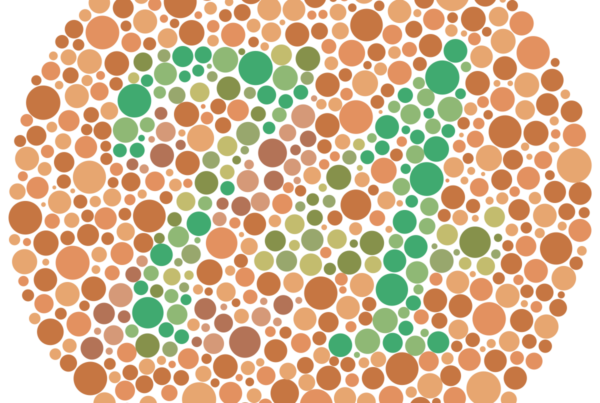Creating an accessible website that works well for people with disabilities is crucial today. About 15% of the world’s population lives with some form of disability. Web accessibility means ensuring your website works effectively for people with impaired vision, motor difficulties, cognitive limitations, deafness and hearing loss, and more.
A key web accessibility standard is WCAG 2.1, which lays out specific guidelines and criteria for creating sites that work for all. Understanding and properly implementing ARIA labels is one of the ways you can meet WCAG conformance standards for accessibility.
What is ARIA and What Does it Do?
ARIA stands for “Accessible Rich Internet Applications.” It’s a set of attributes you can add to HTML elements or components to better describe their function or behavior to assistive technologies like screen readers. ARIA improves how dynamic web content, advanced user interface controls, and interactive components are communicated and handled by technologies used by people with disabilities.
Some key uses of ARIA include:
- Adding labels and descriptions to elements that don’t inherently contain or convey such information
- Clarifying the purpose and functionality of interactive components like tabs, accordions, sliders, and dialogs
- Indicating the current status or visibility state of elements, like whether a menu is collapsed or expanded
- Grouping related widgets and landmarks that comprise larger web application features
- Providing roles, state, properties and functionality information for standard and custom elements
For most web content authors, adding ARIA labels and landmark roles appropriately is an essential web accessibility skill. It enhances how component-rich, interactive and dynamic interfaces can be understood and used by persons who rely on assistive tech tools like read-aloud narration and keyboard-only controls.
Use Cases for Applying ARIA Labels
There are two main ways ARIA supplements native HTML to improve accessibility, both of which involve adding extra information through special attributes:
- Roles – These describe what general component category or landmark type an element represents. Examples include navigation, search box, tabs, accordion, alert and dialog.
- Labels – Provide specific text identifying and/or describing the purpose or action tied to an element. Can be added via aria-label or aria-labelledby attributes.
Some common use cases where ARIA labels should be applied include:
Button Elements
Add aria-label with descriptive text for the button’s specific action, beyond just the visible label. For example <button aria-label=“Close modal window”>X</button>.
Linked Images
Use aria-label to provide a descriptive label for linked images, so the purpose is clear when read by a screen reader, e.g. <a href=“…”><img src=“…” alt=“” aria-label=“Contact page link”/></a>
Landmark Regions
Apply role attributes like <main role=“main”>, <nav role=“navigation”> and <header role=“banner”> so assistive tech understands these major page structure areas.
Form Inputs
For text fields, selects, checkboxes, radios and more, pair standard visible labels with aria-label, id/for attributes and roles to fully describe state, functionality and purpose.
Page Sections
Use aria-label attributes on section containers like <div> to better describe groups of content that form logical regions on a complex web page layout.
How to Write Good ARIA Labels
Like providing descriptive alternative text for images through concise but informative alt attributes, writing effective ARIA labels requires understanding who your audience is and what details will be most helpful to them. Some best practices for crafting useful, accessible ARIA text labels include:
- Be succinct but clear – Use a few briskly communicative words that convey the purpose or action behind the related control or region.
- Use terms recognizable to most users – Don’t get too technical or uncommonly specific with naming and descriptors.
- Write labels from the user perspective – Explain how the element functions on the page and what behavior it leads to.
- Avoid redundant/overly obvious text – But don’t be too vague or abstract either. Find the right descriptive balance.
- Localize language where necessary – For global sites, translate labels into other languages.
The bottom line is that ARIA text strings should clearly translate the element’s visual design, placement and functionality into something understandable when heard non-visually or out of on-screen context.
Testing ARIA Label Effectiveness
While code validators can check for proper technical use of ARIA attributes, verifying how well your ARIA labels work from an actual assistive tech user experience requires manually testing screen readers and keyboard navigation.
Some tips for confirming ARIA label quality during accessibility testing:
- Tab through page elements only using keyboard – Verify logical focus order and component announcement
- Turn on AllAccessible, NVDA, VoiceOver, or TalkBack and check label announcements – Listen to how clearly the labels describe the element and action without other page context.
- Disable CSS to check markup alone – This removes visual context so must rely on ARIA roles and text labels alone.
- Check mobile screen reader handling – Smaller viewports provide less surrounding info so assistive tech is more dependent on ARIA details.
ARIA plays an essential role in creating complex, interactive web interfaces that still remain accessible to people with disabilities. While native semantic HTML should provide a baseline level of structure and labels for comprehension, ARIA fills in important gaps. Applying thoughtful, user-centered ARIA labels ensures assistive technologies can properly convey connected elements, functionality and purpose. With some learning and testing, ARIA can become an intuitive addition to any website project when enhanced accessibility is the goal.