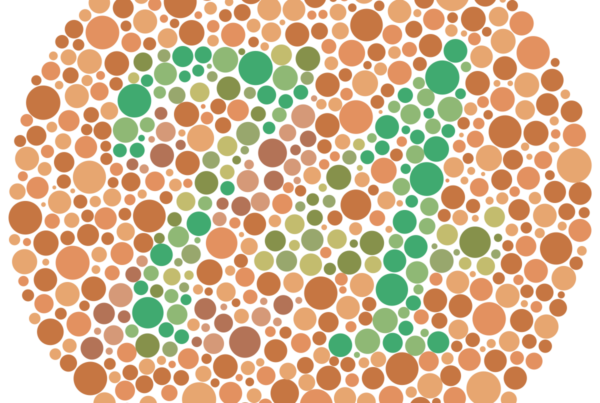Ensuring your website is accessible to all users isn’t just a nice-to-have—it’s essential. One crucial aspect of web accessibility is optimizing your site for screen readers, which are vital tools for users with visual impairments. This comprehensive guide will walk you through the process of making your website screen reader-friendly, improving both accessibility and SEO in the process.
Why Screen Reader Optimization Matters:
Before diving into the how-to, let’s understand why this is important:
- Inclusivity: By optimizing for screen readers, you’re making your content accessible to millions of visually impaired users worldwide.
- Legal Compliance: Many countries have laws requiring websites to be accessible, including for screen reader users.
- SEO Benefits: Many accessibility optimizations also improve your site’s SEO, potentially boosting your search rankings.
- Improved User Experience: Accessibility improvements often benefit all users, not just those with disabilities.
Now, let’s explore how to optimize your website for screen readers:
Use Proper HTML Structure
Screen readers rely heavily on HTML structure to navigate and understand content. Here’s how to optimize it:
- Use semantic HTML5 elements like <header>, <nav>, <main>, <article>, <section>, and <footer>.
- Employ heading tags (H1-H6) in a logical, hierarchical order.
- Use lists (<ul>, <ol>, <li>) for groups of related items.
- Implement ARIA (Accessible Rich Internet Applications) landmarks where appropriate.
Example:
html
<header>
<h1>Main Page Title</h1>
<nav role=”navigation“ aria-label=”Main Navigation“>
<!– Navigation items –>
</nav>
</header>
<main>
<article>
<h2>Article Title</h2>
<!– Article content –>
</article>
</main>
<footer>
<!– Footer content –>
</footer>
Provide Descriptive Alt Text for Images
Alt text is crucial for screen reader users to understand image content. Here are some tips:
- Make alt text concise but descriptive.
- Don’t start with “Image of” or “Picture of”—screen readers already announce this.
- For decorative images, use an empty alt attribute (alt=””) to have screen readers skip them.
Example:
html
<img src=”cat-playing.jpg“ alt=”Tabby cat batting at a red yarn ball“>
Create Accessible Forms
Forms can be challenging for screen reader users. Optimize them by:
- Using proper label elements associated with form controls.
- Grouping related form elements with fieldset and legend.
- Providing clear error messages and instructions.
Example:
html
<form>
<fieldset>
<legend>Personal Information</legend>
<label for=”name“>Name:</label>
<input type=”text“ id=”name“ name=”name“ required>
<label for=”email“>Email:</label>
<input type=”email“ id=”email“ name=”email“ required>
</fieldset>
<button type=”submit“>Submit</button>
</form>
Ensure Keyboard Navigation
Many screen reader users navigate with a keyboard, so ensure your site is fully keyboard-accessible:
- Make sure all interactive elements are focusable and operable with a keyboard.
- Use tabindex appropriately (avoid positive values).
- Provide skip links to main content.
Example of a skip link:
html
<a href=”#main-content“ class=”skip-link“>Skip to main content</a>
<!– Other header content –>
<main id=”main-content“>
<!– Main page content –>
</main>
Use ARIA Attributes Wisely
ARIA can enhance accessibility, but use it judiciously:
- Use ARIA landmarks to define regions of the page.
- Implement ARIA labels and descriptions for complex widgets.
- Apply ARIA states and properties to convey dynamic content changes.
Example:
html
<button aria-expanded=”false“ aria-controls=”submenu“>
Services
</button>
<ul id=”submenu“ aria-hidden=”true“>
<!– Submenu items –>
</ul>
Provide Context for Links
Screen reader users often navigate by links, so context is crucial:
- Use descriptive link text instead of “click here” or “read more”.
- If using icons as links, ensure they have appropriate alternative text.
Example:
html
<a href=”/pricing“>View our pricing plans</a>
Instead of:
html
<a href=”/pricing“>Click here</a> to view our pricing plans.
Create Accessible Tables
For data tables:
- Use proper table markup (<thead>, <tbody>, <th>).
- Provide a caption or summary.
- Use scope attributes on header cells.
Example:
html
<table>
<caption>Monthly Sales Report</caption>
<thead>
<tr>
<th scope=”col“>Month</th>
<th scope=”col“>Sales</th>
</tr>
</thead>
<tbody>
<tr>
<th scope=”row“>January</th>
<td>$10,000</td>
</tr>
<!– More rows –>
</tbody>
</table>
Handle Dynamic Content Carefully
Screen readers may miss dynamically updated content. To address this:
- Use ARIA live regions for important updates.
- Ensure modal dialogs are properly implemented for accessibility.
Example of a live region:
html
<div aria-live=”polite“ aria-atomic=”true“>
<!– Content that will be dynamically updated –>
</div>
Provide Transcripts and Captions
For audio and video content:
- Offer transcripts for audio-only content.
- Provide closed captions for videos.
- Consider adding audio descriptions for important visual information in videos.
Use Clear, Consistent Navigation
- Keep navigation consistent across your site.
- Use clear, descriptive labels for navigation items.
- Consider adding a site map for easier navigation.
Test with Actual Screen Readers
Nothing beats testing with real screen readers. Popular options include:
- NVDA or JAWS for Windows
- VoiceOver for macOS and iOS
- TalkBack for Android
Regular testing can help you identify and fix issues that automated tools might miss.
Implement Proper Color Contrast
While not strictly a screen reader issue, proper color contrast is crucial for low-vision users who may use screen readers in conjunction with visual reading:
- Ensure sufficient contrast between text and background colors.
- Don’t rely solely on color to convey information.
You can use tools like the WebAIM Contrast Checker to verify your color choices.
Optimizing your website for screen readers is a crucial step in making the web accessible to all. By following these guidelines, you’ll not only make your site more inclusive but also potentially improve your SEO and overall user experience.
Remember, web accessibility is an ongoing process. Stay informed about the latest accessibility guidelines and regularly audit your site to ensure it remains accessible as you add new content and features.
By prioritizing screen reader accessibility, you’re contributing to a more inclusive web and potentially reaching a wider audience. The effort you put into these optimizations will benefit all your users, not just those with visual impairments, making it a worthwhile investment for any website owner or developer.