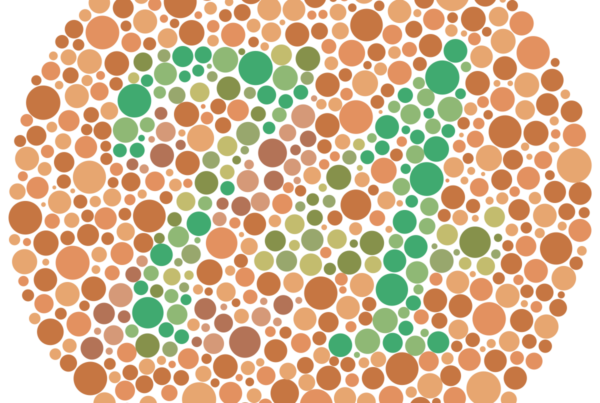Creating accessible web content is not just a nice-to-have feature—it’s a necessity. Accessible content ensures that all users, regardless of their abilities or the devices they use, can perceive, understand, navigate, and interact with your website. By following best practices for writing accessible web content, you can reach a wider audience and create a more inclusive online experience.
Understanding Web Accessibility
Before diving into best practices, it’s crucial to understand what web accessibility means. Web accessibility refers to the practice of removing barriers that prevent people with disabilities from interacting with or accessing websites. This includes individuals with visual, auditory, motor, or cognitive disabilities.
The Web Content Accessibility Guidelines (WCAG) provide a set of recommendations for making web content more accessible. These guidelines are organized under four principles: Perceivable, Operable, Understandable, and Robust (POUR).
Best Practices for Writing Accessible Web Content
- Use Clear and Simple Language
One of the foundational aspects of accessible content is clarity. Use plain language that is easy to understand:
- Write in short, clear sentences and paragraphs.
- Avoid jargon, idioms, and complex terminology when possible.
- If you must use technical terms, provide clear explanations.
- Use active voice to make your content more direct and engaging.
Remember, clear writing benefits all users, not just those with cognitive disabilities.
- Implement Proper Heading Structure
Headings are crucial for organizing content and helping users navigate your page:
- Use HTML heading tags (H1, H2, H3, etc.) to create a logical structure.
- Ensure your heading hierarchy makes sense—don’t skip levels.
- Use H1 for the main page title, and nest subheadings appropriately.
Proper heading structure allows screen reader users to understand the organization of your content and navigate through it efficiently.
- Write Descriptive Link Text
When adding links to your content, make sure the link text is descriptive and makes sense out of context:
- Avoid generic phrases like “click here” or “read more.”
- Instead, use specific descriptions like “Download our accessibility guide (PDF, 2MB).”
- If linking an image, ensure the alt text serves as a good link description.
Descriptive link text helps all users understand where a link will take them before they click it.
- Provide Alternative Text for Images
Alternative text (alt text) is essential for making images accessible to screen reader users and in cases where images don’t load:
- Write concise, descriptive alt text for all informative images.
- For decorative images, use empty alt text (alt=””) to indicate that the image can be safely ignored by screen readers.
- For complex images like charts or infographics, provide a detailed description in the surrounding text or via a link to a longer description.
- Create Accessible Tables
Tables can be challenging for screen reader users if not structured correctly:
- Use tables for tabular data only, not for layout purposes.
- Provide a clear, descriptive table caption.
- Use table headers (th) to identify column and row headers.
- Keep tables simple—avoid nested tables or merged cells when possible.
- Design for Keyboard Navigation
Many users rely on keyboards to navigate websites, including those with motor disabilities and power users:
- Ensure all interactive elements are keyboard accessible.
- Provide a logical tab order through your content.
- Use skip links to allow users to bypass repetitive content.
Test your content by navigating through it using only a keyboard to identify any issues.
- Use Sufficient Color Contrast
Good color contrast is crucial for users with visual impairments:
- Ensure there’s sufficient contrast between text and background colors.
- Don’t rely solely on color to convey information.
- Use tools like the WebAIM Color Contrast Checker to verify your color choices.
WCAG 2.1 recommends a contrast ratio of at least 4.5:1 for normal text and 3:1 for large text.
- Format Text for Readability
How you format your text can significantly impact its accessibility:
- Use left-aligned text for improved readability.
- Avoid long blocks of text—break content into shorter paragraphs.
- Use bulleted or numbered lists to break up complex information.
- Ensure sufficient line spacing and margins.
- Provide Transcripts and Captions
For audio and video content:
- Provide transcripts for audio-only content.
- Include captions for video content.
- Consider adding audio descriptions for important visual information in videos.
These additions benefit not only users with hearing impairments but also those in noisy environments or non-native speakers.
- Use ARIA Attributes Judiciously
Accessible Rich Internet Applications (ARIA)
attributes can enhance accessibility, but they should be used carefully:
- Only use ARIA when necessary—native HTML elements are often sufficient.
- Ensure you understand the purpose and proper usage of ARIA attributes before implementing them.
- Test thoroughly with screen readers when using ARIA.
- Write Descriptive Page Titles
Page titles are often the first thing screen reader users hear when they land on a page:
- Make sure each page has a unique, descriptive title.
- Front-load important information in the title.
- Include your organization’s name for context.
- Provide Context for Screen Reader Users
Some content may need additional context for screen reader users:
- Use the `<abbr>` tag to explain abbreviations and acronyms.
- Specify the language of the page and any content in a different language using the `lang` attribute.
- Provide text alternatives for icons and symbols.
- Design Forms for Accessibility
Forms are a common point of frustration for users with disabilities:
- Use clear, descriptive labels for form fields.
- Group related form elements using fieldset and legend.
- Provide clear error messages and instructions.
- Don’t rely solely on color to indicate errors or required fields.
- Test Your Content
Regular testing is crucial to ensure your content remains accessible:
- Use automated testing tools, but don’t rely on them exclusively.
- Conduct manual testing using screen readers and keyboard navigation.
- Involve users with disabilities in your testing process.
Creating accessible web content is an ongoing process that requires attention to detail and a commitment to inclusivity. By following these best practices, you can significantly improve the accessibility of your web content, ensuring that all users can access and understand your information.
Remember, accessibility is not just about compliance with guidelines—it’s about creating a better user experience for everyone. As you implement these practices, you’ll likely find that they improve the overall quality and usability of your content for all users, regardless of their abilities.
By prioritizing accessibility in your web content strategy, you’re not only expanding your potential audience but also demonstrating a commitment to digital inclusivity. In an increasingly connected world, this commitment can set your content—and your organization—apart.